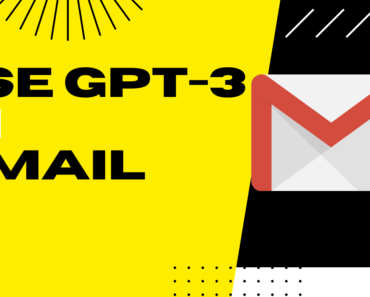In this article, I will show you how to start using GPT-3 in Gmail without breaking the bank.
Table of Contents
Setup for using GPT-3 in Gmail
Before we can start using GPT-3 in Gmail, we need to do some setup as below
Get your OpenAI GPT-3 API or secret key
In order to be able to follow this article, you need to have an OpenAI account. If you don’t have one, you should create one here.
Login to the OpenAI account and get your GPT-3 API or secret from the Profile -> View API Keys
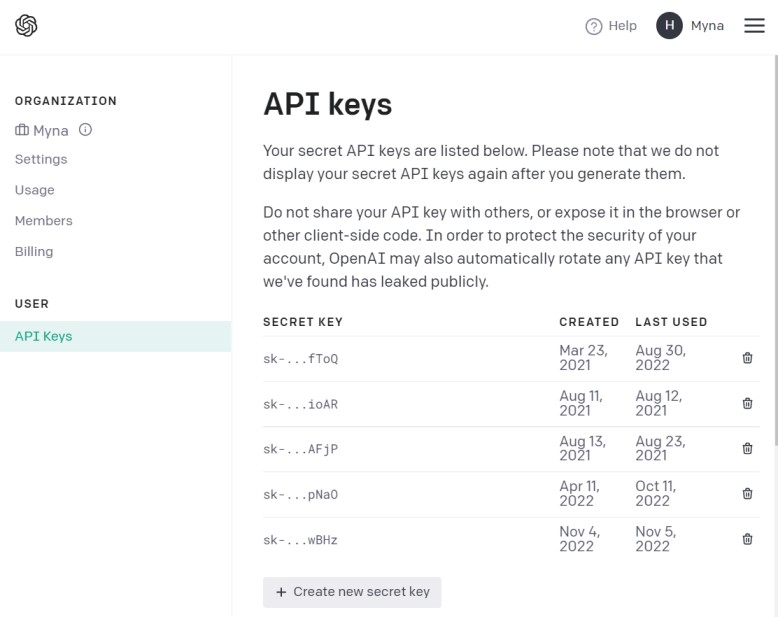
Keep this ready somewhere safe. Do not share it in public with anyone as they can use your OpenAI account.
Load the browser extension in your browser
- Download the code for the extension from here.
- Open your Chrome Browser
- Open Extensions from settings -> More Tools
- Turn the Developer mode from the top right-hand side
- Then click on the load unpacked from the top left side
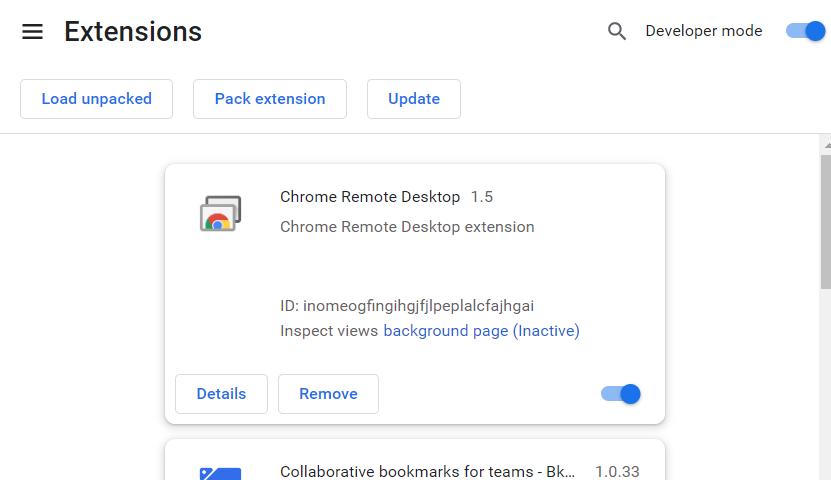
- Select the build folder from the extension code you downloaded above.
- If no errors, then your GPT-3 in the Gmail extension is loaded in Chrome
- If you get any errors, then re-build the extension by running yarn build command in the extension code top folder.
Input your OpenAI GPT-3 API/secret key in the extension
- From the extensions screen, click on the extension you just now loaded.
- Paste the OpenAI API key you saved in the beginning in the API key field.
Using GPT-3 in Gmail to write a new email
- Open Gmail
- Write a prompt on what kind of email you would like to write.
- then click on the green icon on the bottom left
- This green icon triggers the extension you loaded above which makes a call to the GPT-3 API
- You will see the GPT-3 written email text under your prompt
- you can use it as such or make edits and send your email