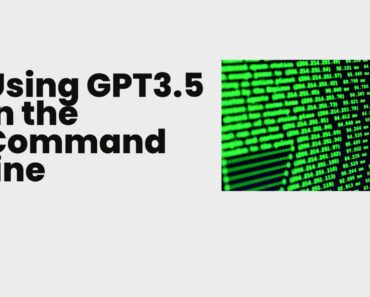Table of Contents
Installation
To install plz, run the following command in your terminal:
curl -fsSL https://raw.githubusercontent.com/m1guelpf/plz-cli/main/install.sh | sh -
Alternatively, you can download the binary for your operating system (OS) from the latest release.
After installation, you may need to close and reopen your terminal.
Configuration
Using plz
Getting help
plz --help.$ plz –help
Generates bash scripts from the command line
Usage: plz [OPTIONS] <PROMPT>
Arguments:
<PROMPT> Description of the command to execute
Options:
-y, –force Run the generated program without asking for confirmation
-h, –help Print help information
-V, –version Print version information
Examples
Here are a few examples of how plz can be used to automate tasks and streamline your workflow.
Automating frequent tasks
You can use plz to generate scripts that automate tasks that you perform frequently. For example, you might use plz to generate a script that creates a new directory, copies some files into it, and then pushes the directory to a remote repository.
To do this, you could run the following command:
$ plz "Create a new directory called 'project', copy the files 'file1.txt' and 'file2.txt' into it, and then push the directory to the remote repository 'origin'"plz would then generate a script that performs these tasks, which you could then run with the -y flag to execute it without requiring confirmation.
Setting up a development environment
You can also use plz to generate scripts that perform more complex operations, such as setting up a development environment or deploying a web application. For example, you could use plz to generate a script that installs all the necessary dependencies, sets up a virtual environment, and then runs the application.
To do this, you could run the following command:
$ plz "Set up a development environment for a Python web application, including installing dependencies, setting up a virtual environment, and running the application"plz would then generate a script that performs these tasks, which you could then run with the -y flag to execute it without requiring confirmation.